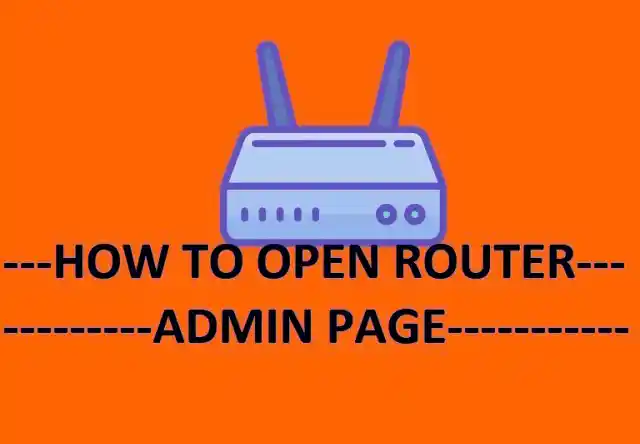To log in to your router setup page, you will need to know the router’s IP address and the default username and password. The IP address is usually printed on the back of the router. The default username and password are usually also printed on the back of the router, but if not, you can try “admin” for the username and “password” for the password.
How to login to your router setup page
To log in to your router’s setup page, follow these steps:
- Connect to Your Router: Make sure your computer or device is connected to your router’s Wi-Fi network or is connected to the router via an Ethernet cable.
- Open a Web Browser: Open a web browser like Google Chrome, Mozilla Firefox, or Microsoft Edge on your connected device.
- Enter the Router’s IP Address: In the address bar of the web browser, type the IP address of your router. Common IP addresses include “192.168.1.1” or “192.168.0.1”. You can find the specific IP address in your router’s manual or on a sticker on the router itself.
- Press Enter: After entering the IP address, press the “Enter” key on your keyboard.
- Enter Username and Password: You will be prompted to enter a username and password to access the router’s settings. In many cases, the default username and password are printed on a label on the router or provided in the router’s manual. However, for security reasons, it’s recommended to change these default credentials.
- Access the Setup Page: Once you enter the correct username and password, you should be directed to the router’s setup page. This is where you can configure various settings for your router, including wireless network settings, security settings, and more.
- Navigate and Configure: Use the menu options or tabs on the setup page to navigate through the different settings. You can configure Wi-Fi settings, security settings, parental controls, port forwarding, and more depending on your router model.
- Save Changes: After making any desired changes to your router’s settings, be sure to save your changes. There’s usually a “Save” or “Apply” button at the bottom or top of the setup page.
- Logout: After you’re done making changes, log out of the router’s setup page. This helps ensure that unauthorized users don’t access your router’s settings.
If you are unable to log in to the router setup page using the default username and password, you can try resetting the router to factory defaults. To do this, look for the reset button on the back of the router. Press and hold the reset button for about 10 seconds. The router will reboot and the default settings will be restored.
Once you have logged in to the router setup page, you can change the settings of your router, such as the Wi-Fi name and password, the security settings, and the parental controls.
Here are some of the things you can do in the router setup page:
- Change the Wi-Fi name and password: This is important to do if you want to keep your network secure.
- Enable security features: This will help to protect your network from unauthorized access.
- Configure parental controls: This will allow you to restrict access to certain websites and applications for certain devices.
- Update the router’s firmware: This will help to improve the security of your router and fix any bugs.
I hope this helps! Let me know if you have any other questions.